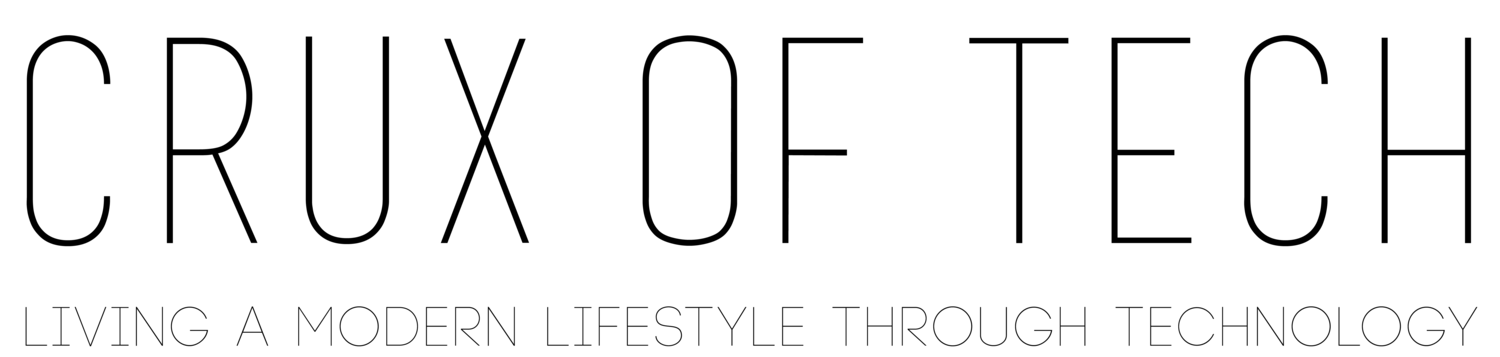Not Your Daddy's Clapper, this Lutron Caseta can do way more
/Today we will review the Lutron Caseta Wireless In-Wall Dimmer.
I have been wanting to add connected light switches for some time now, I originally looked into the WeMoswitch a while back but nothing came of it. I can’t really remember how I came across the Lutron Caseta Wireless In-wall Dimmer but it really looked like the one. These are compatible with the Amazon Echo which sweeten the deal.
Lutron is a very respected name in the lighting control industry with its proven track record and wide selection of lighting control selections. I spoke to a friend of mine who is a contractor and told me Lutron is the best in his opinion and experience.
They sell these units at Best Buy, Home Depot and Amazon to name a few. You can start off with a kit that will cost $189.99.
Included in the kit are:
· (1) Caseta Wireless Bridge
· (2) In-wall Dimmers
· (2) Pico Remote controls
· (2) Pedestals
· (2) One gang Claro Wall Plates
I went a slightly different route, I really didn’t see the need for the (2) pedestals for the remotes. I felt it was unnecessary so I instead purchased the kit that includes:
· (1) Caseta Wireless Bridge
· (1) In-wall Dimmer
· (1) Pico Remote
· (1) One gang Claro Wall Plate
and in addition I also bought:
· (1) In-wall Dimmer
· (1) Pico Remote
This configuration was $99.99 for the kit and $59.99 for the In-wall dimmer with remote for a total of$159.99. Those pedestals are $15 each, well that’s just bananas!!!
The initial set up was pretty easy, just remove the old switch and replace with this one, connecting the right wires along the way. It was easy enough that even I could do it. I will admit, I did have some help with the first one because I was afraid of breaking the plastic wall plate, thanks Jones.
Use the different buttons on the In-wall dimmer to
· Turn on
· Adjust brightness higher
· Adjust brightness lower
· Turn off
The remote needs to be paired before you can use them.
To pair them:
· Connect and set up the wireless bridge. You start by connecting the bridge to power and an Ethernet connection.
· Download the Lutron Caseta app.
· Follow the on screen instructions and name the different switches you may around the house.
Now that you have set up the bridge, downloaded the app, connected the remotes and named your switches you are ready for full connectivity with them.
· Go to Amazon Alexa app
· Go to Smart home
· Your Devices and press Discover Devices
· You will then be able to connect them together.
You will be able to control your lights by the sound of your voice now. To use it you need to use the name of the switch, for example, if you have a switch by the name “Dining Room” you would say
“Alexa, turn on Dining Room lights on” and just like that they will turn on and you will here Alexa say “Ok”
I can’t wait until I get more for the rest of the house, these are not your daddy’s clappers. They are much more than that