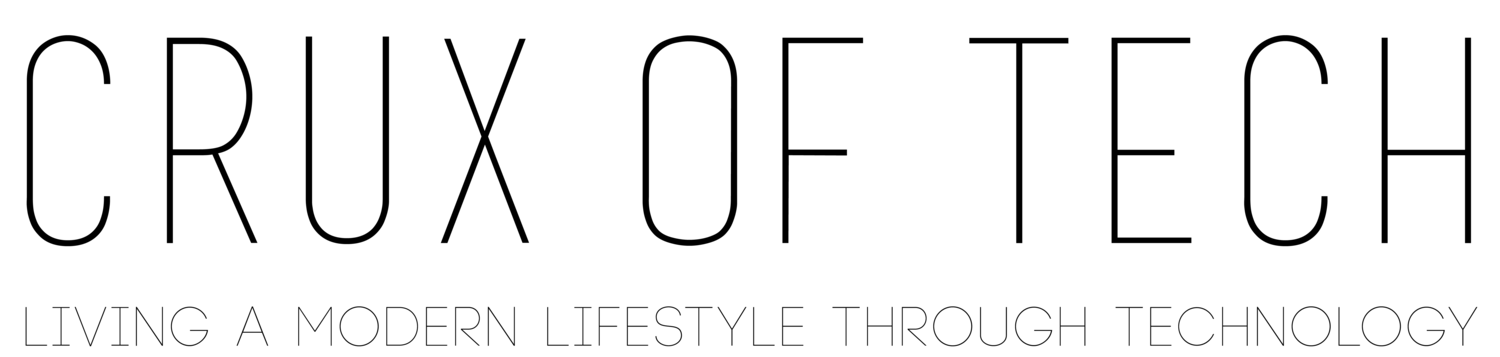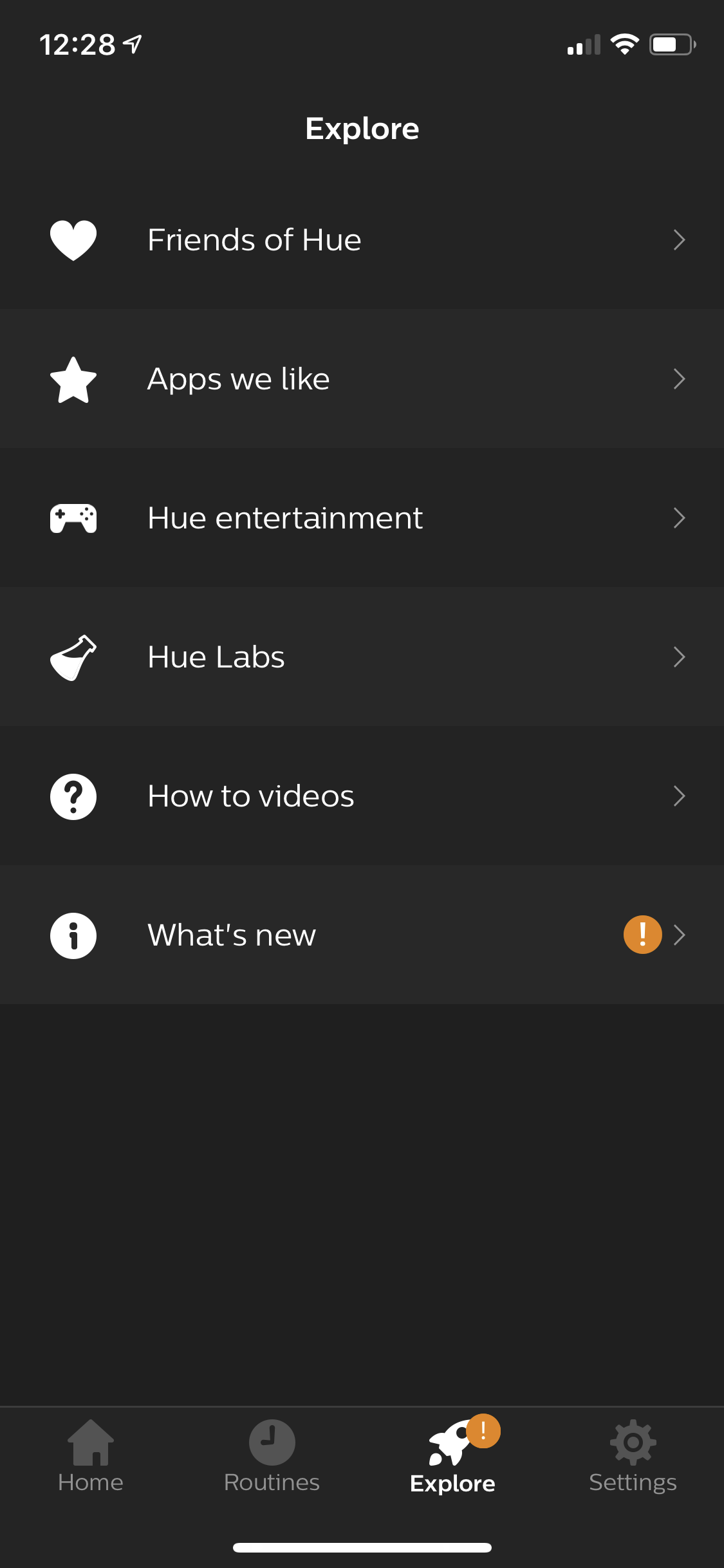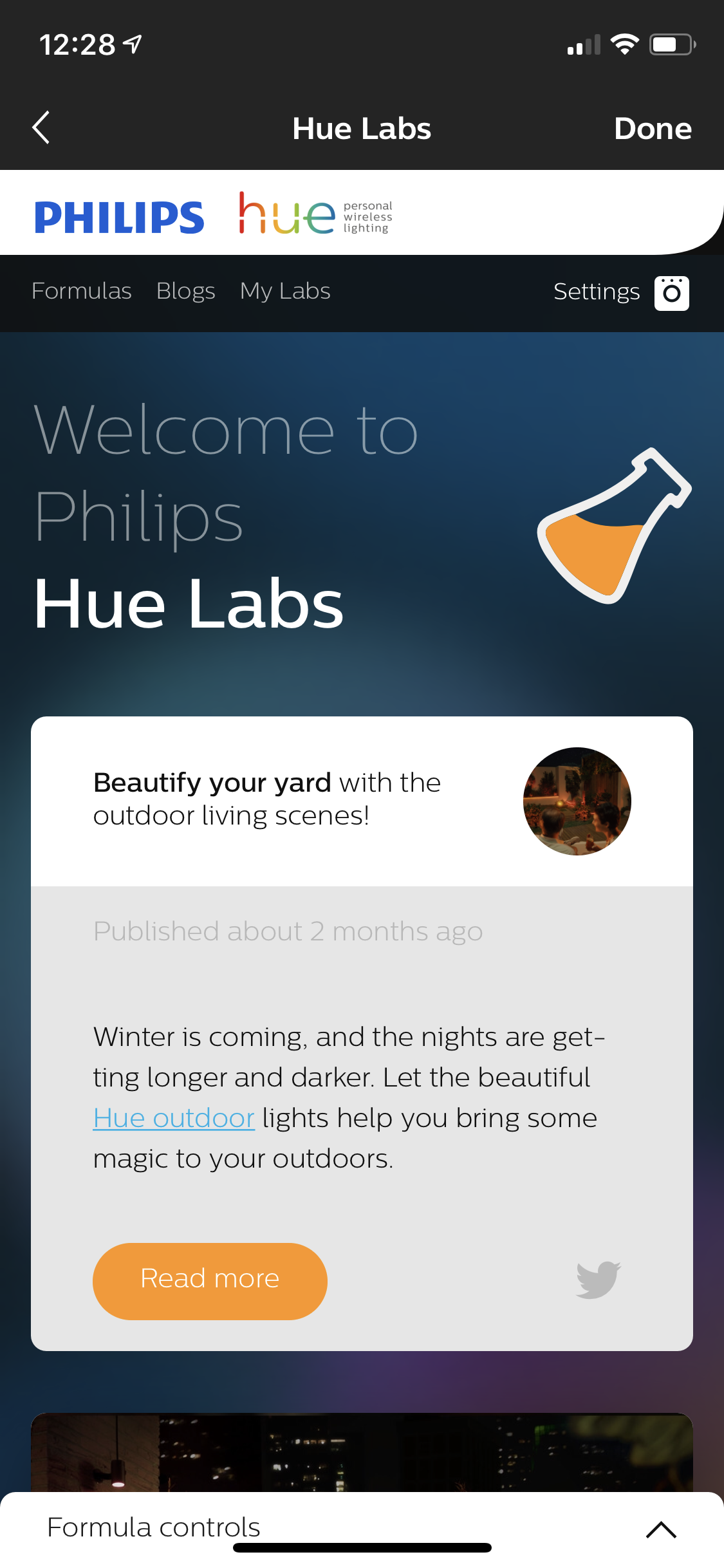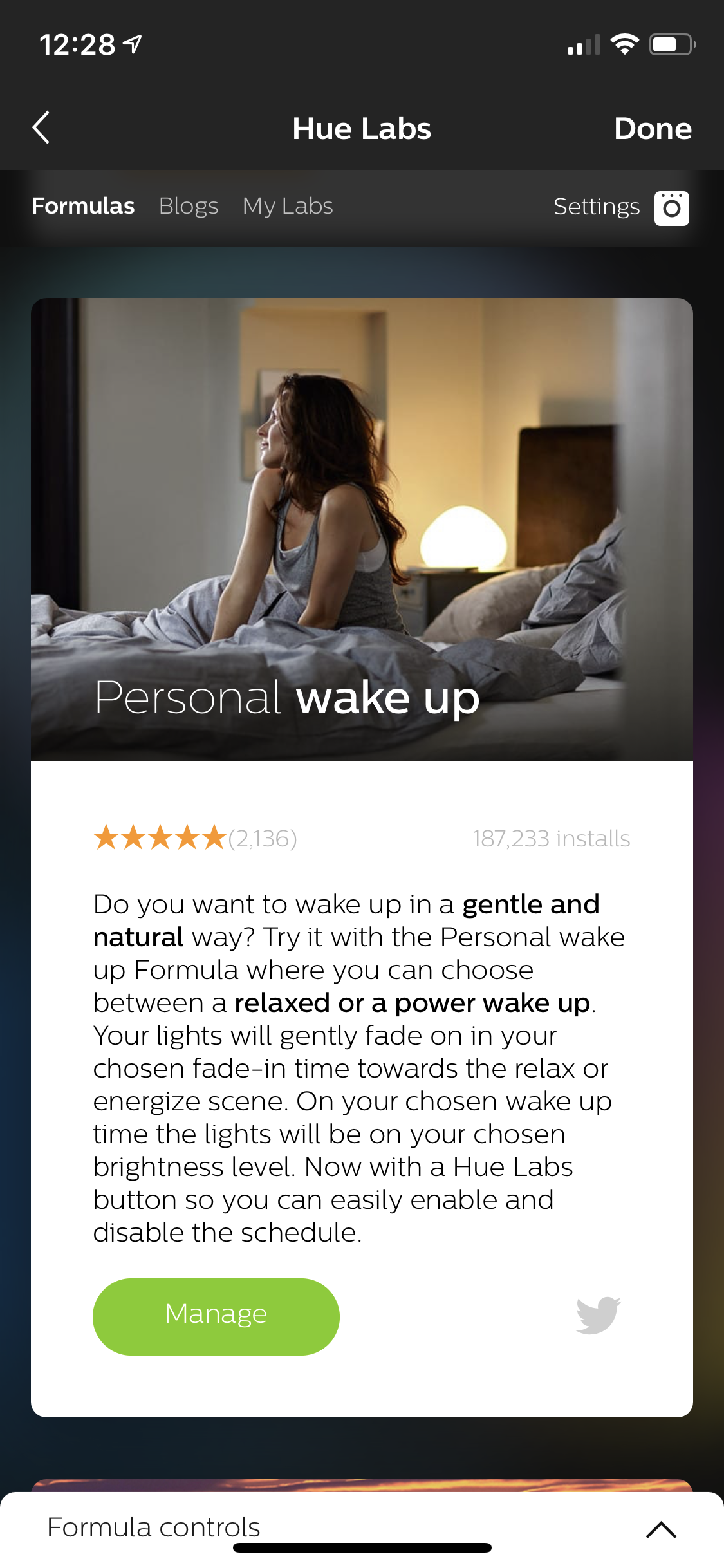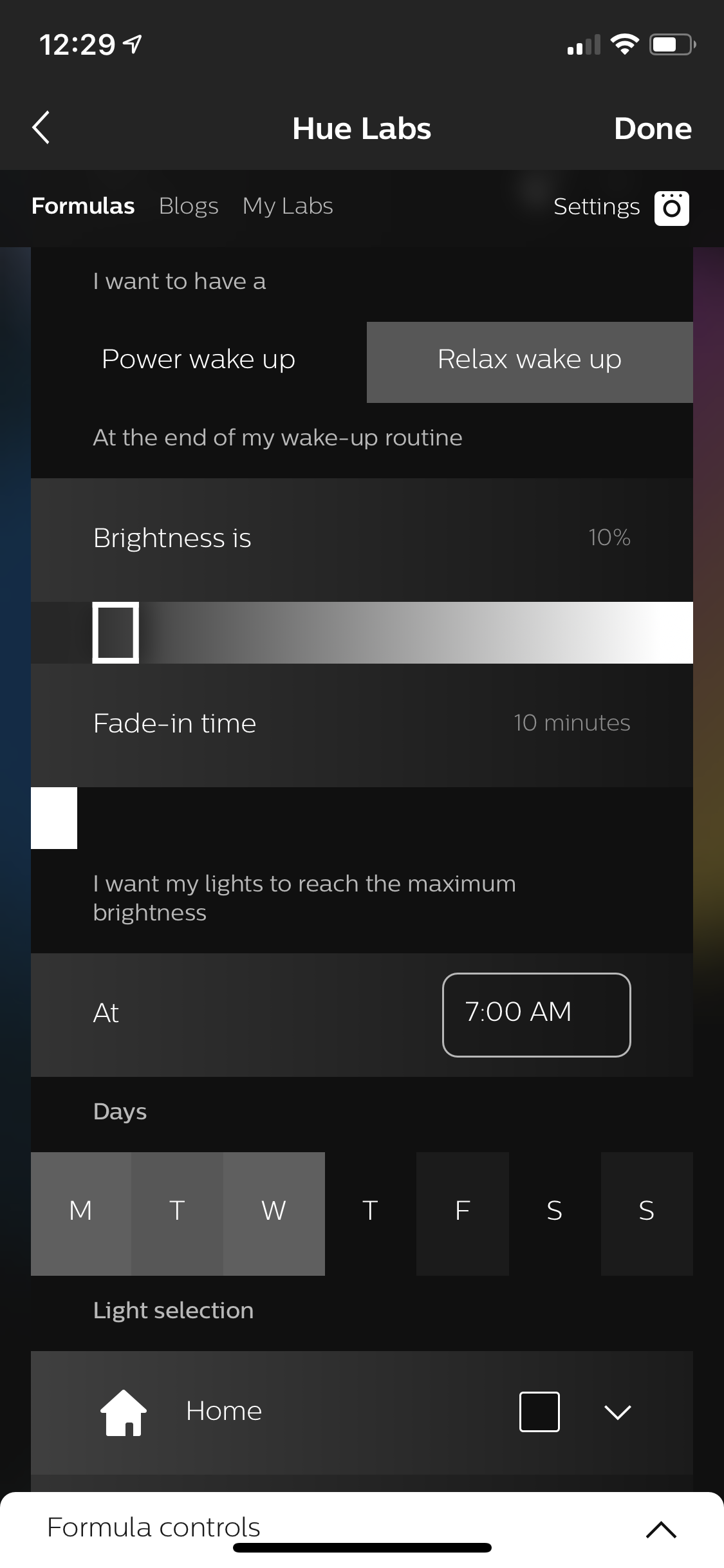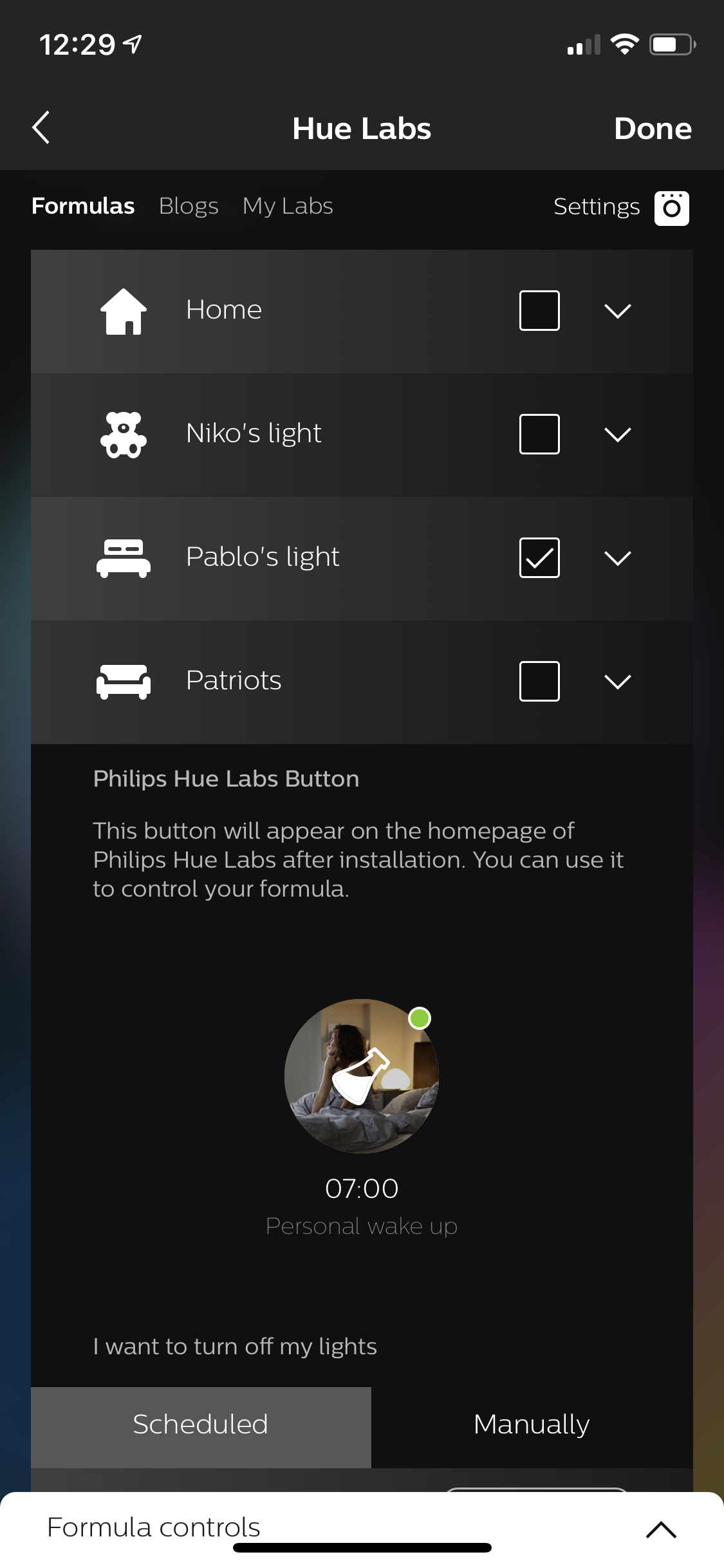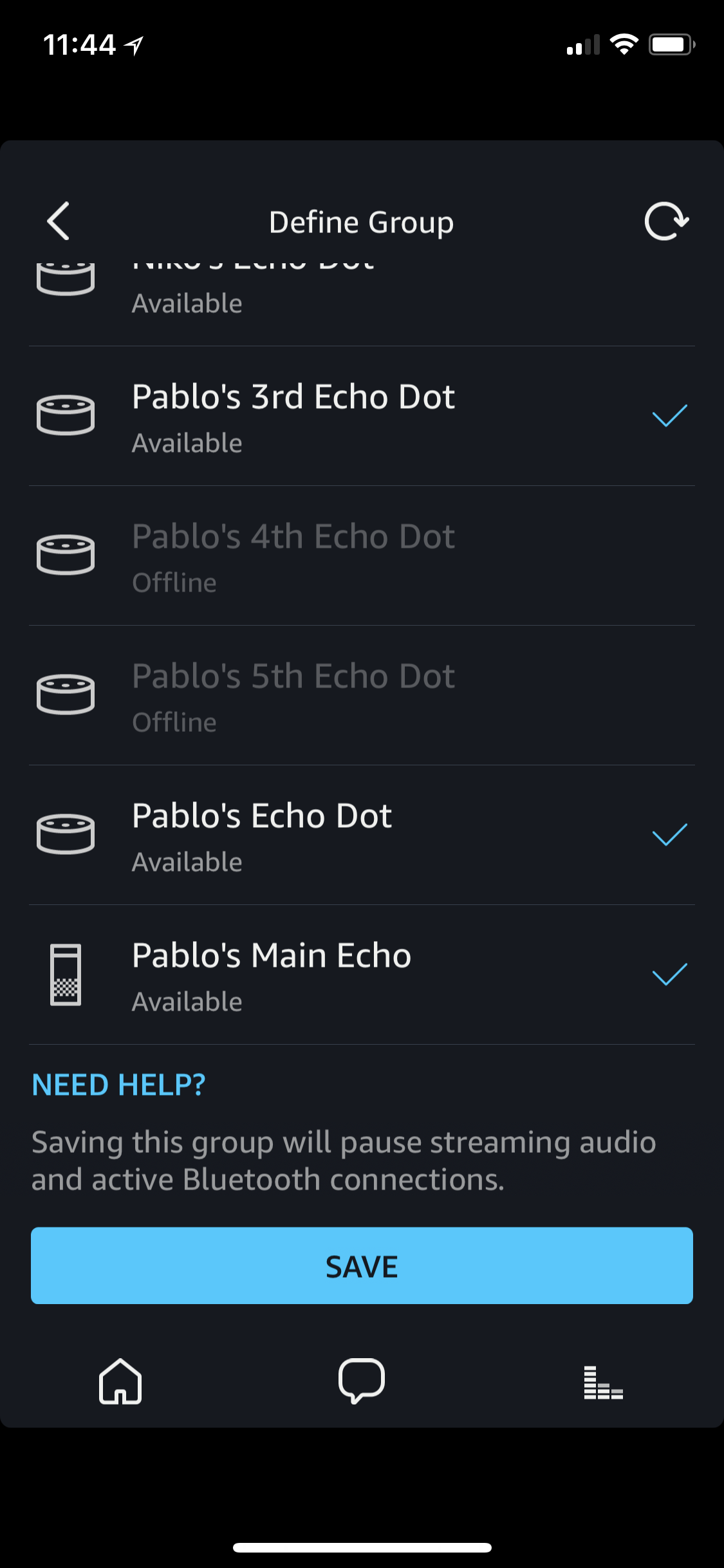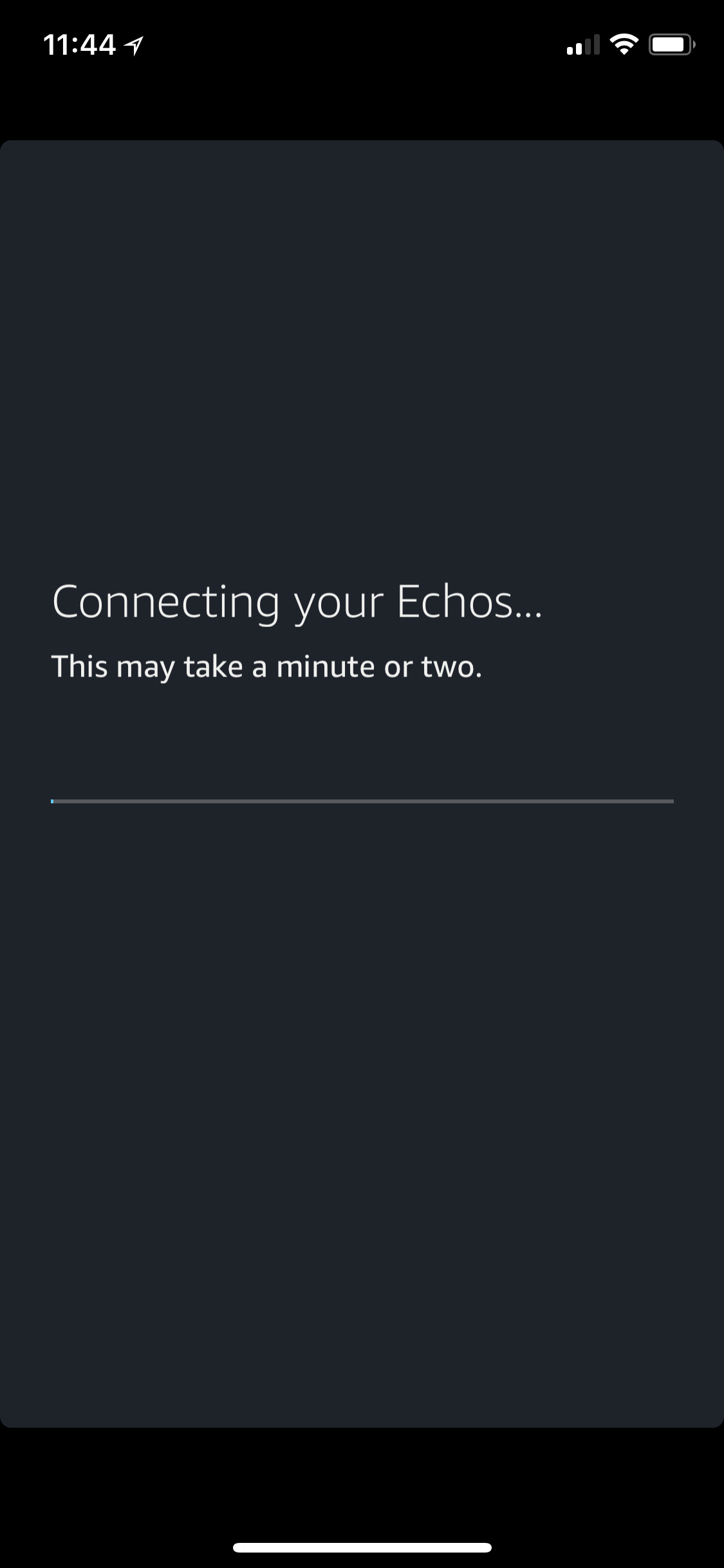Tech Tip #3: The perfect wake up X Philips HUE
/The rising sun has been waking us up since before the dawn of civilization.
It’s the perfect indicator , not too dim, not too bright. Just right.
But what about the times where you have to wake up before the sun is out ? Or perhaps you have room darkening shades?
Nothing is worse than turning on a light and being blinded in the morning or waking up your partner.
We all want the Perfect Wake Up.
There’s a fix for that if if you have the Philips Hue lights. There’s option 1 which is not that good and then option 2. Option 2 is more customizable and the way to go !!
Option 1 is in the Hue app and is found under Routines, named Wake Up.
Briefly on how to set up option 1 :
You set a time for them to turn on and the lights come on at full 100% brightness, definitely not the best option.
Option 2 can be found under Explore --> Hue Labs --> Formulas and scroll down to Personal wake up.
You set a power wake up or a relax wake up.
Set the brightness and fade in time.
Set which days you want them to turn on.
Set the lights you want to come on.
And finally what time you want them to turn off.
Now, my lights turn on at the time I want them to and at the precise brightness. No more blinding myself.
Just the Perfect Wake Up !!